Using OData Services in Dynamics 365 F&O: A Step-by-Step Guide

Microsoft Dynamics 365 Finance and Operations (D365 F&O) is a powerful ERP system that supports seamless integration with external applications and services. One of the key tools for enabling this integration is OData (Open Data Protocol), a standard protocol for querying and updating data. In this blog post, we’ll explore how to use OData services in D365 F&O, including setup, best practices, and real-world examples.
What are OData Services?
OData is a REST-based protocol that allows you to expose and consume data in a standardized way. In D365 F&O, OData services enable:
- Data Integration: Share data with external systems like Power BI, Power Apps, or custom applications.
- Real-Time Access: Retrieve and update data in real-time.
- Flexibility: Use a wide range of tools and programming languages that support OData.
Why Use OData Services in D365 F&O?
Using OData services in D365 F&O offers several benefits:
- Simplified Integration: OData provides a standardized way to access D365 F&O data, reducing the complexity of integration.
- Real-Time Data Access: Enables real-time reporting and analytics.
- Scalability: Supports large datasets and high-performance queries.
- Compatibility: Works with a wide range of tools and platforms, including Power BI, Excel, and custom applications.
Step-by-Step Guide to Using OData Services in D365 F&O
1. Enable OData Services
Before using OData services, ensure they are enabled in your D365 F&O environment.
- Action:
- Go to System Administration > Setup > System Parameters.
- Enable the OData and OData Public options.
- Benefit: Allows external systems to access D365 F&O data via OData.
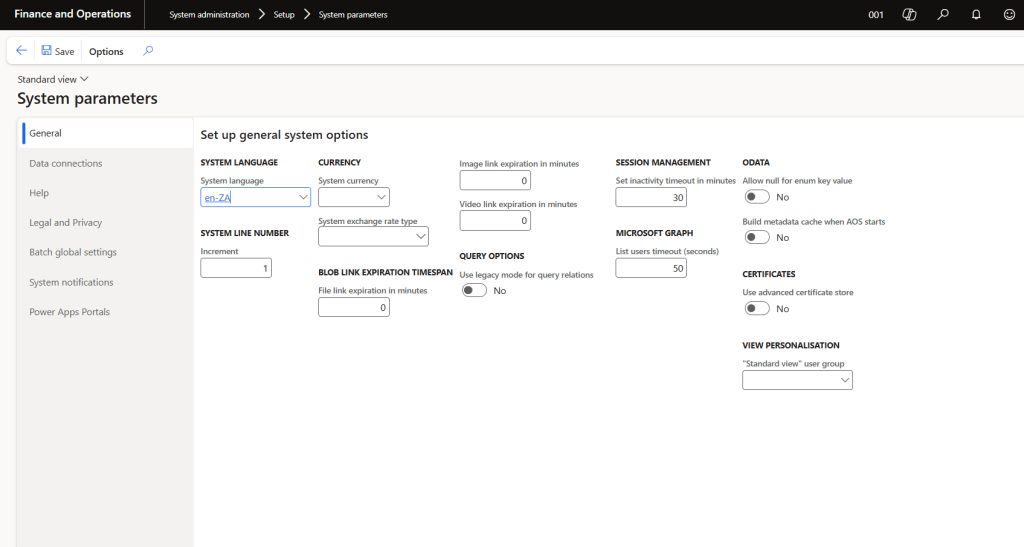
2. Expose Data Entities as OData Services
Data entities are the recommended way to expose data in D365 F&O.
- Action:
- Go to Data Management > Data Entities.
- Select the data entity you want to expose (e.g., Customers, Sales Orders).
- Publish the entity to make it available as an OData service.
- Benefit: Provides a standardized way to access and manipulate data.
3. Access OData Services
Once OData services are enabled, you can access them using the OData endpoint.
- Action:
- Retrieve the OData endpoint URL from System Administration > OData Services.
- Use tools like Postman, Power BI, or custom applications to query the OData service.
- Example URL:
https://your-d365-instance.com/data/Customers.
- Benefit: Enables real-time data access and integration.
4. Query Data Using OData
OData supports powerful query options to filter, sort, and paginate data.
- Action:
- Use query options like
$filter,$orderby, and$topto refine your queries. - Example:
https://your-d365-instance.com/data/Customers?$filter=City eq 'New York'&$top=10.
- Use query options like
- Benefit: Allows you to retrieve only the data you need, improving performance.
5. Consume OData Services in External Applications
OData services can be consumed in various tools and platforms.
- Action:
- In Power BI, use the OData connector to import data from D365 F&O.
- In Power Apps, use the OData connector to build custom applications.
- In Excel, use the Power Query tool to connect to OData services.
- Benefit: Enables seamless integration with external systems.
Best Practices for Using OData Services in D365 F&O
- Use Data Entities for OData Services:
- Data entities provide a standardized way to expose data.
- Benefit: Simplifies integration and ensures consistency.
- Optimize Queries for Performance:
- Use query options like
$filterand$topto retrieve only the necessary data. - Benefit: Reduces load times and improves performance.
- Use query options like
- Secure OData Services:
- Use Azure Active Directory (AAD) for authentication and authorization.
- Restrict access to sensitive data using data security policies.
- Benefit: Protects your data from unauthorized access.
- Monitor and Audit OData Usage:
- Regularly monitor OData service usage and logs.
- Set up alerts for unusual activity (e.g., high query volumes).
- Benefit: Ensures compliance and detects potential security threats.
Real-World Example: Integrating D365 F&O with Power BI
Imagine you want to create a Sales Performance Dashboard using data from D365 F&O. Here’s how you can use OData services:
- Expose the SalesOrderHeader and SalesOrderLine data entities as OData services.
- In Power BI, use the OData connector to connect to the D365 F&O OData endpoint.
- Create a data model with relationships between sales orders, customers, and products.
- Design a dashboard with visualizations like:
- Sales by Region (Map visualization)
- Top Customers (Bar chart)
- Monthly Sales Trends (Line chart)
- Publish the dashboard to the Power BI service and share it with your sales team.
Conclusion
Using OData services in Dynamics 365 F&O is a powerful way to enable real-time data access and integration with external systems. By following this step-by-step guide and best practices, you can create seamless integrations, improve reporting, and enhance decision-making. Whether you’re integrating with Power BI, Power Apps, or custom applications, OData services provide the flexibility and scalability you need.
Call to Action:
For more insights on Dynamics 365 F&O and other Microsoft technologies, subscribe to our blog and stay updated.
Have you used OData services in D365 F&O? Share your experiences and tips in the comments below!






