Setting Up a Development Environment for Dynamics 365 Finance and Operations (D365 FO)
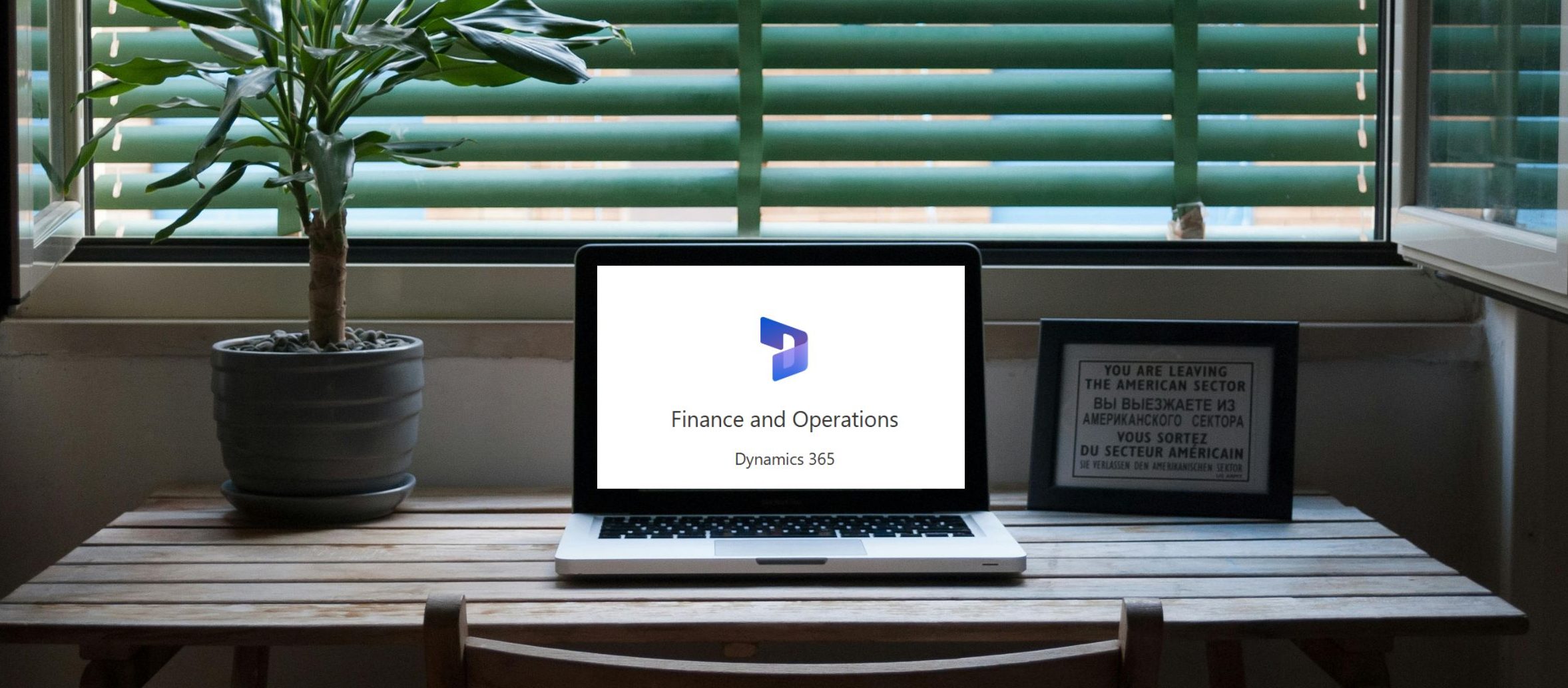
Introduction
In order to effectively work with Dynamics 365 Finance and Operations (D365 FO), setting up a proper development environment is essential. A well-configured development environment ensures smooth customization, integration, and testing of your ERP system. In this guide, we’ll walk you through the steps to set up your D365 FO development environment, from prerequisites to deployment.
Why You Need a Development Environment for D365 FO
Before we dive into the setup process, let’s cover why a dedicated development environment is crucial:
- Customization and Development: To build and test customizations like reports, workflows, and business logic.
- Integration Testing: Ensure smooth data flow between D365 FO and external systems.
- Efficiency and Stability: Minimizes disruptions to the production environment by isolating development tasks.
Prerequisites for Setting Up a D365 FO Development Environment
Before you begin, ensure you have these prerequisites in place:
- Microsoft Dynamics 365 FO Environment: Access to the cloud-based or on-premises environment.
- Microsoft Azure Subscription: Required if deploying on Azure Cloud.
- Visual Studio and X++ Development Tools: The primary development environment for creating D365 FO customizations.
- LCS (Lifecycle Services) Access: For managing environments, deployments, and monitoring.
- Azure DevOps or GitHub: For version control and CI/CD pipelines.
D365 FO Development Environment Setup
1).Access and Configure Lifecycle Services (LCS)
LCS is your central hub for managing D365 FO environments.
- Step 1: Sign in to LCS at lcs.dynamics.com.
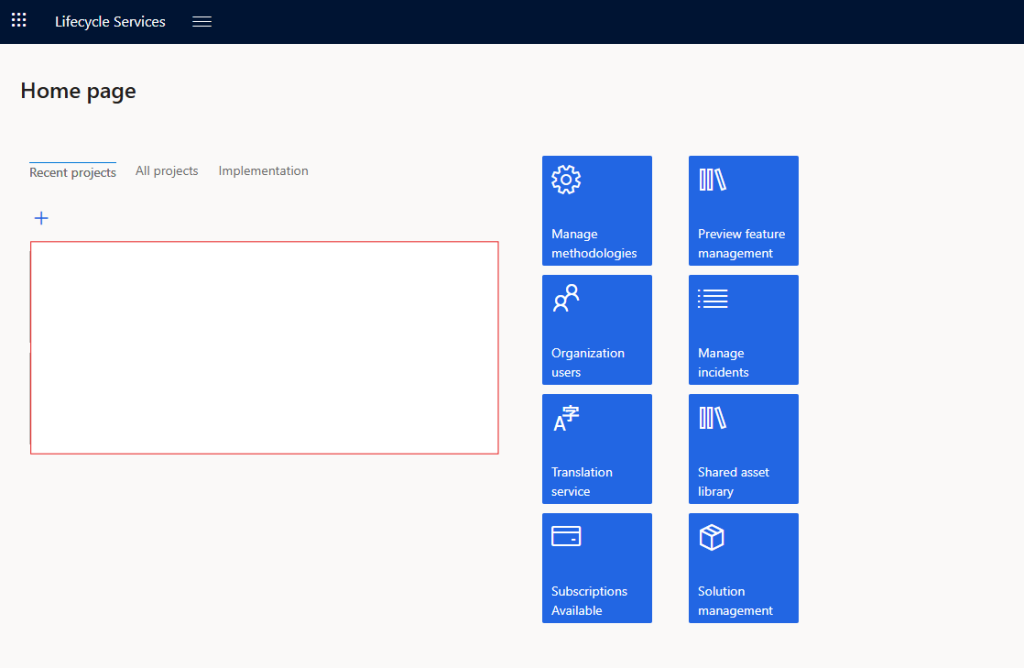
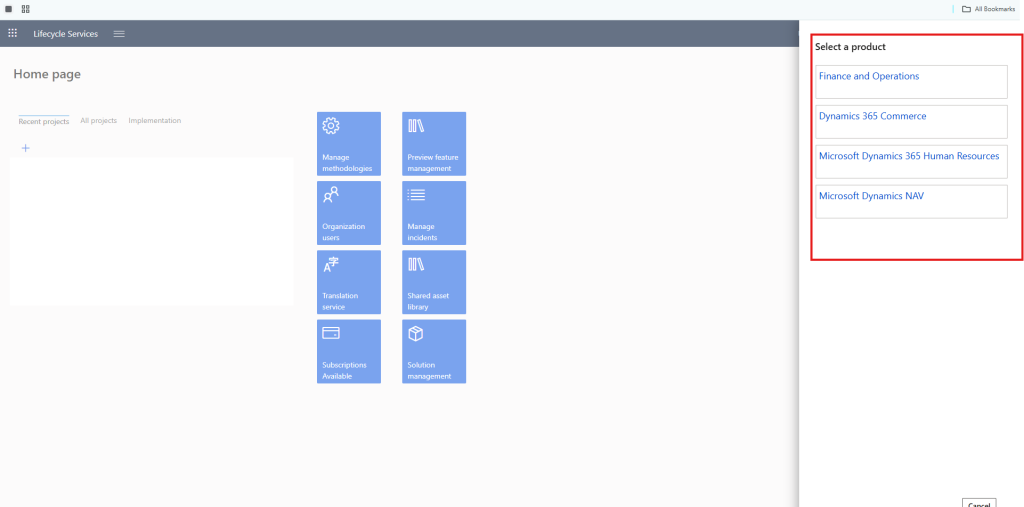
- Step 3: Upload and manage your customizations and deployable packages.
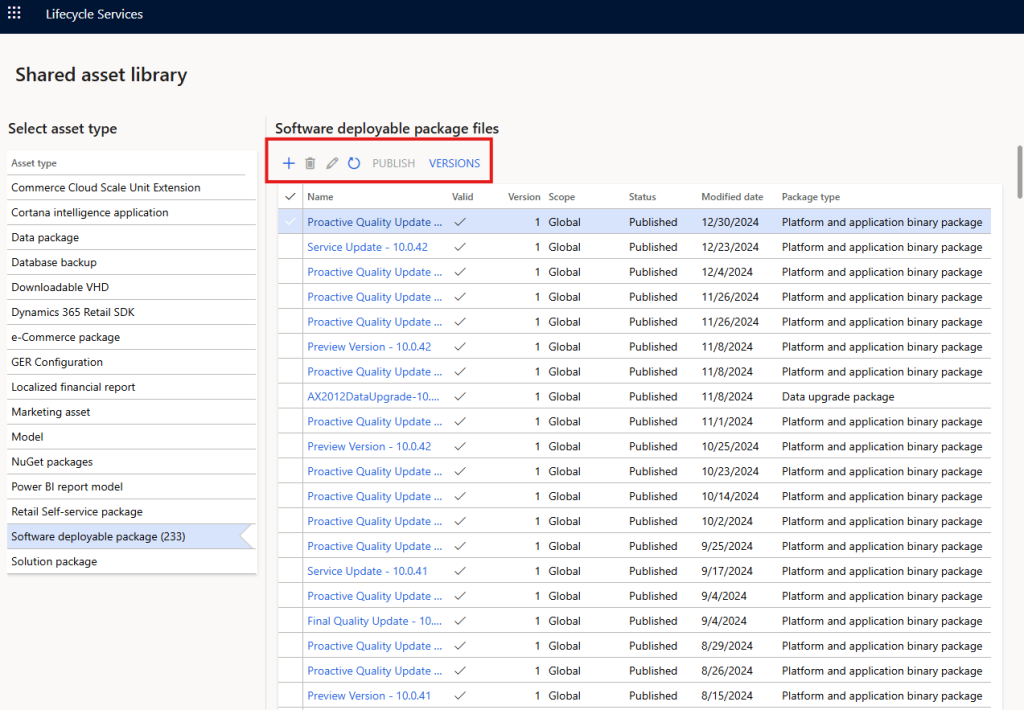
2).Set Up Your Development Environment in Visual Studio
Visual Studio is the main tool for building X++ code, extensions, and customizing D365 FO.
- Step 1: Install the Dynamics 365 Development Tools extension in Visual Studio.
- Step 2: Create a new project, choose the appropriate D365 FO project template.
- Step 3: Connect to your LCS environment to pull down the latest model store.
3).Configure Source Control with Azure DevOps or GitHub
Version control ensures your code changes are tracked and manageable.
- Step 1: Set up a repository in Azure DevOps or GitHub.
- Step 2: Clone the repository to your local development environment.
- Step 3: Configure build pipelines for automated deployments and testing.
4).Install Necessary Tools and Dependencies
Install any additional tools or dependencies needed for development:
- X++ Compiler and Tools: These are required to build and compile X++ code.
- PowerShell Scripts: For automation, deployments, and customizations.
- SQL Server Management Studio (SSMS): For database-related tasks.
5).Test Your Development Environment
- Step 1: Deploy your environment and validate customizations using LCS.
- Step 2: Run integration tests to ensure everything works as expected.
- Step 3: Monitor performance and troubleshoot any issues using LCS.
Best Practices for a Smooth Development Environment
Here are a few best practices to keep in mind:
- Separation of Environments: Keep development, test, and production environments separate to avoid conflicts.
- Regular Updates: Keep your tools and environment updated to align with D365 FO’s latest version.
- Version Control and Automation: Leverage Azure DevOps pipelines to automate deployments and reduce manual errors.
- Monitor and Optimize: Use LCS for monitoring performance, errors, and usage analytics.
Conclusion
Setting up a D365 FO development environment is a critical step in ensuring smooth customization, integration, and testing. By following the steps outlined in this guide, you’ll be able to build a robust and scalable environment that supports your development needs. Whether you’re creating new reports, workflows, or integrating external systems, a properly configured development setup will make the process more efficient and error-free.






